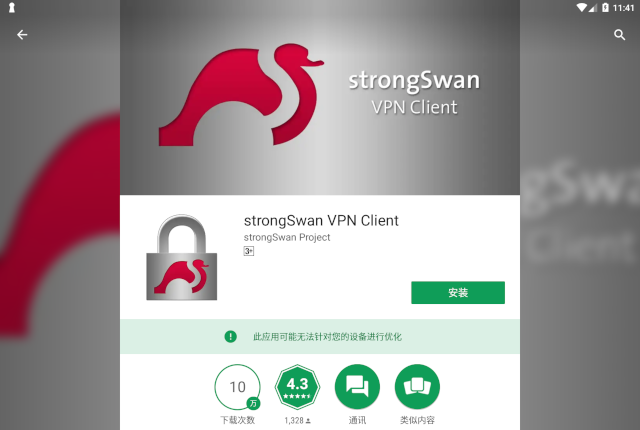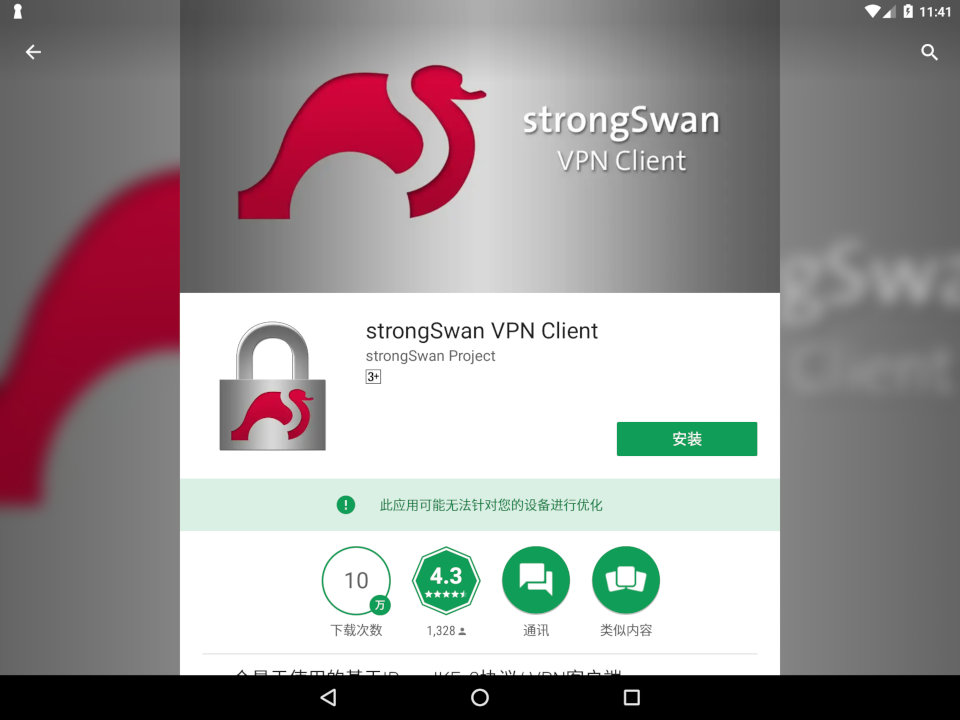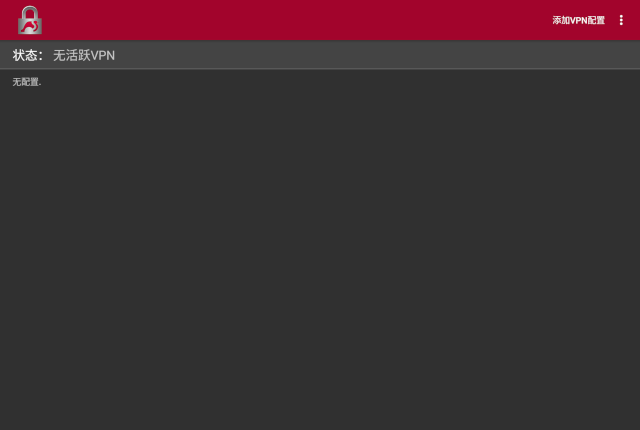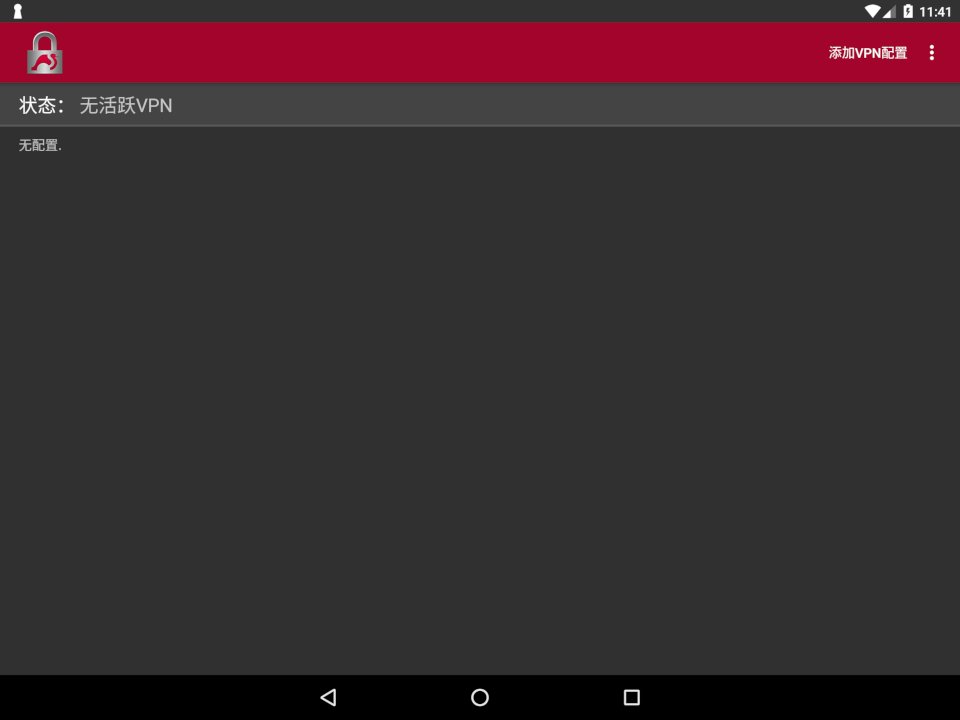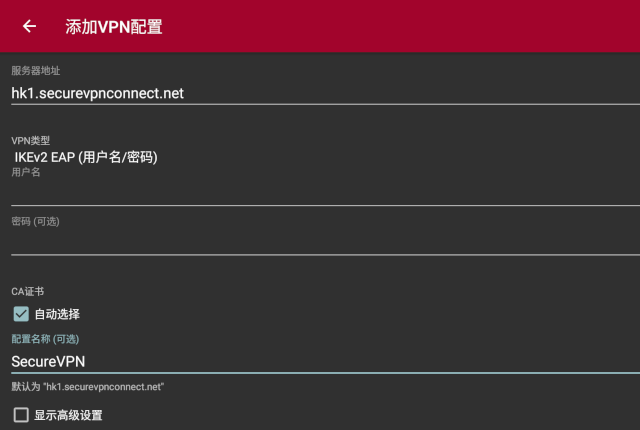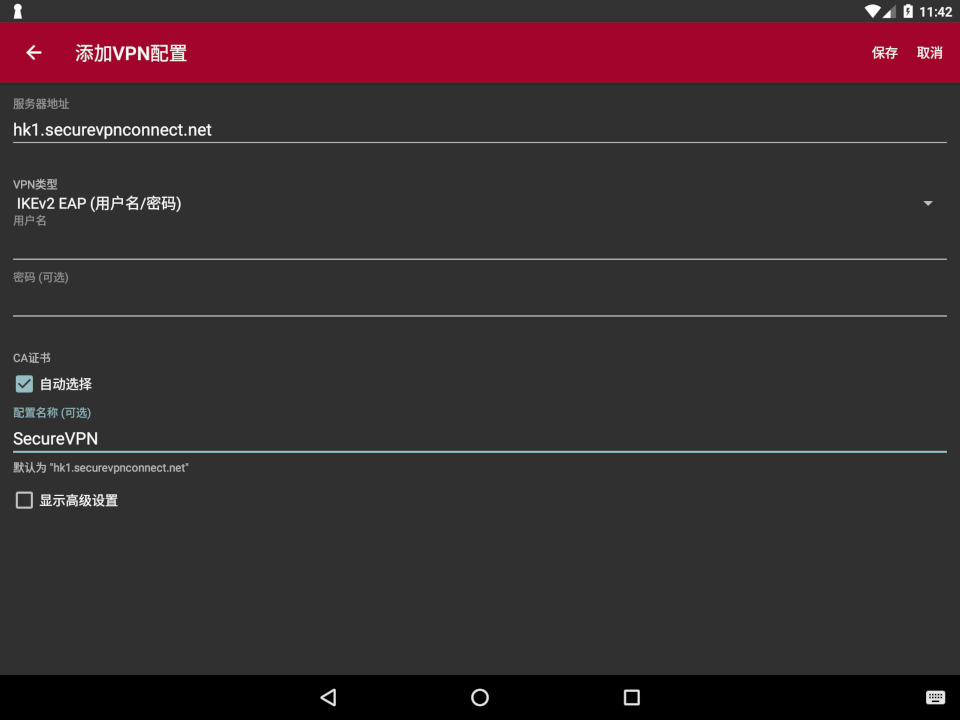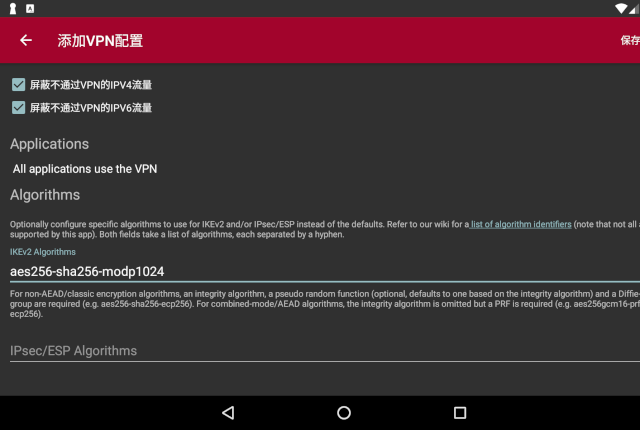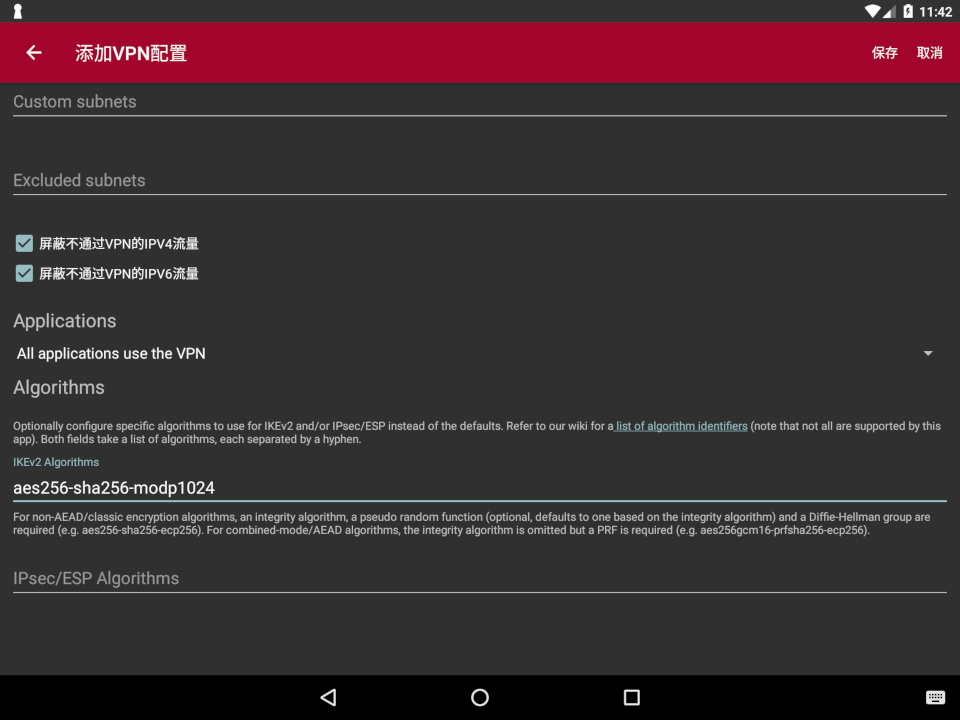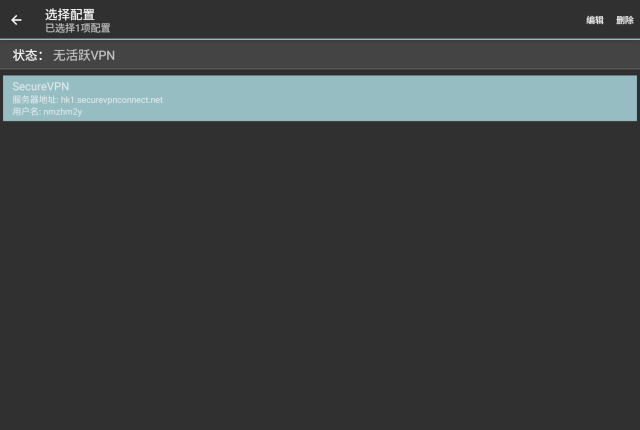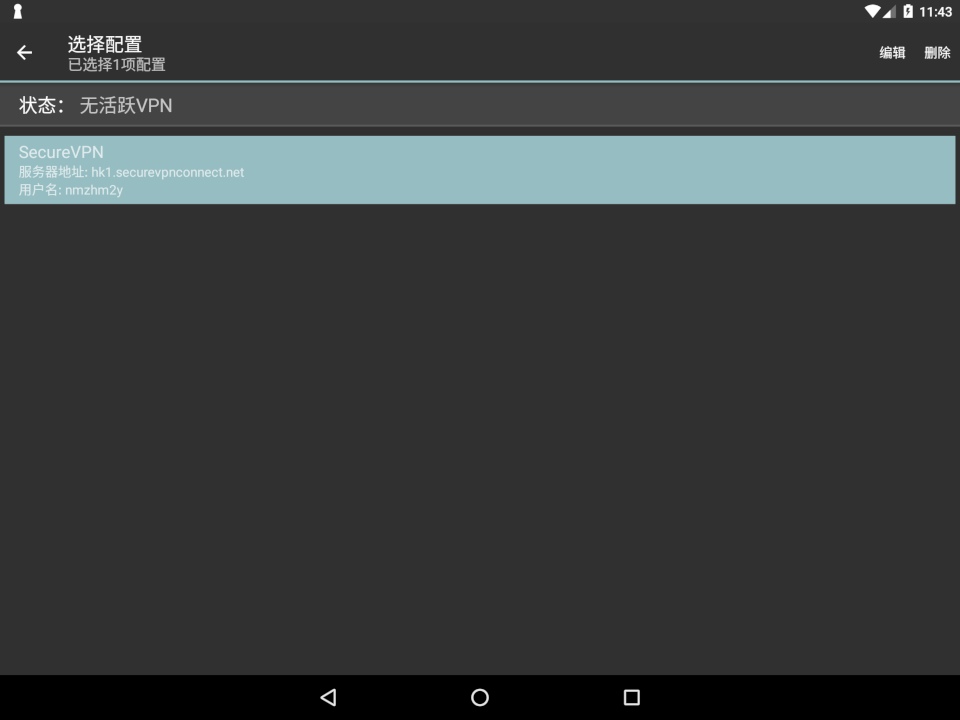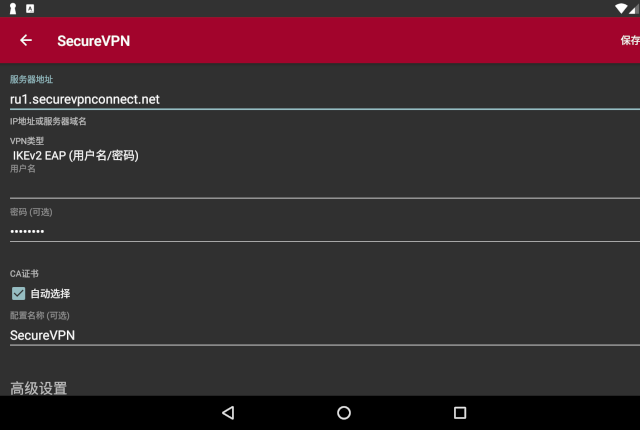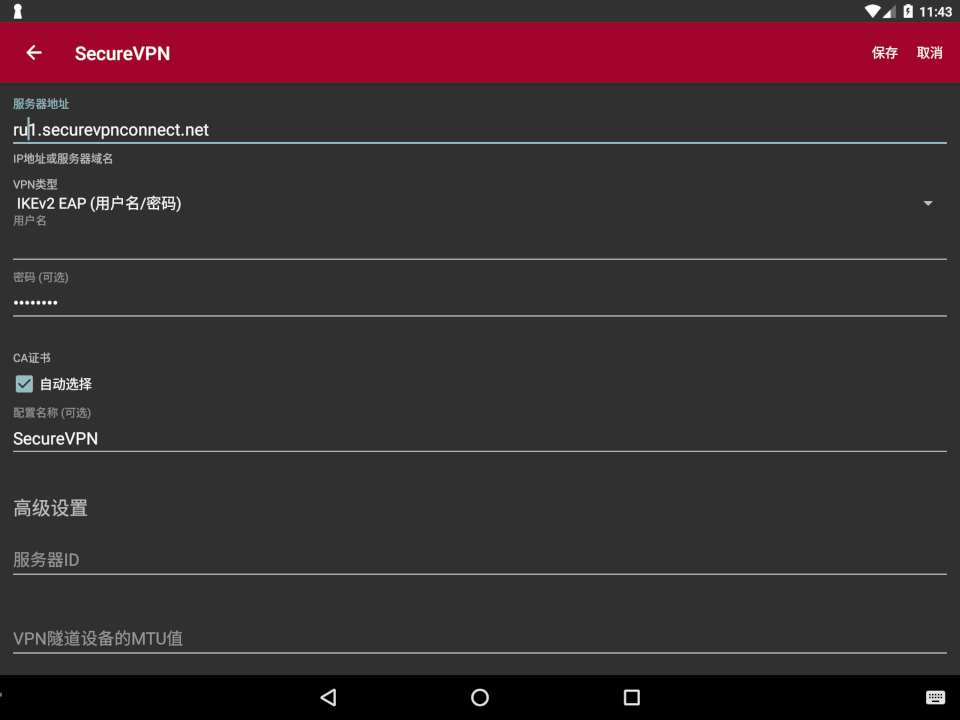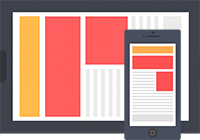
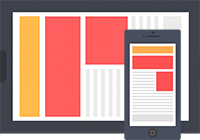
With the help of a few features, VPN protocol IKEv2 is a suitable option for mobile users. IKEv2 allows automatic VPN tunnel reconnection in case of a temporary Internet disconnect, for example, while using a subway. IKEv2 can also withstand network switches, for example, switch between Wi-Fi hotspots or between Wi-Fi and mobile network. It is easy to setup IKEv2 VPN connection on Android smartphone or tablet — simply follow our step-by-step guide.