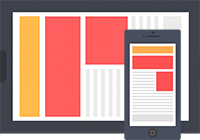
The Shadowsocks protocol is perfect for overcoming limitations, as it simulates a normal HTTPS connection to a remote server. Thanks to this feature, Shadowsocks traffic is difficult to detect and block. We recommend using this protocol for connections from China, Iran, Russia, and Turkmenistan, as well as in cases where other VPN configuration methods do not work.













