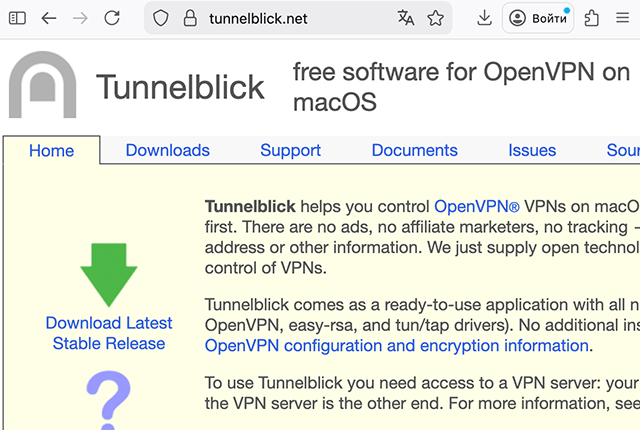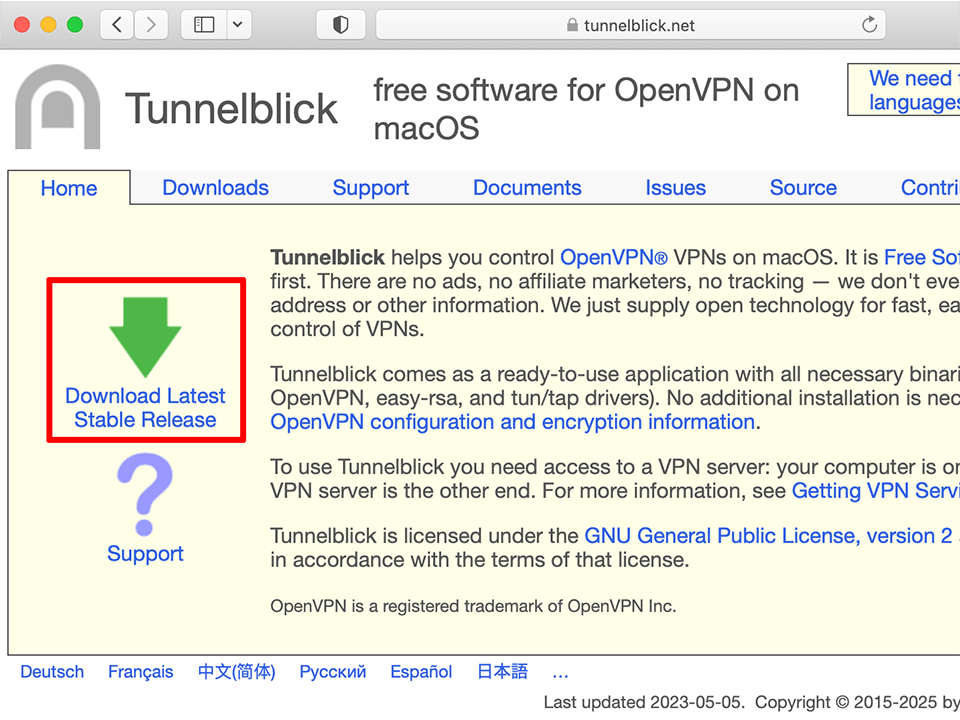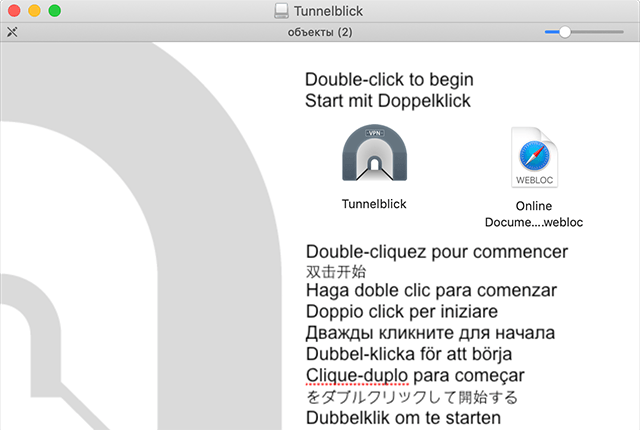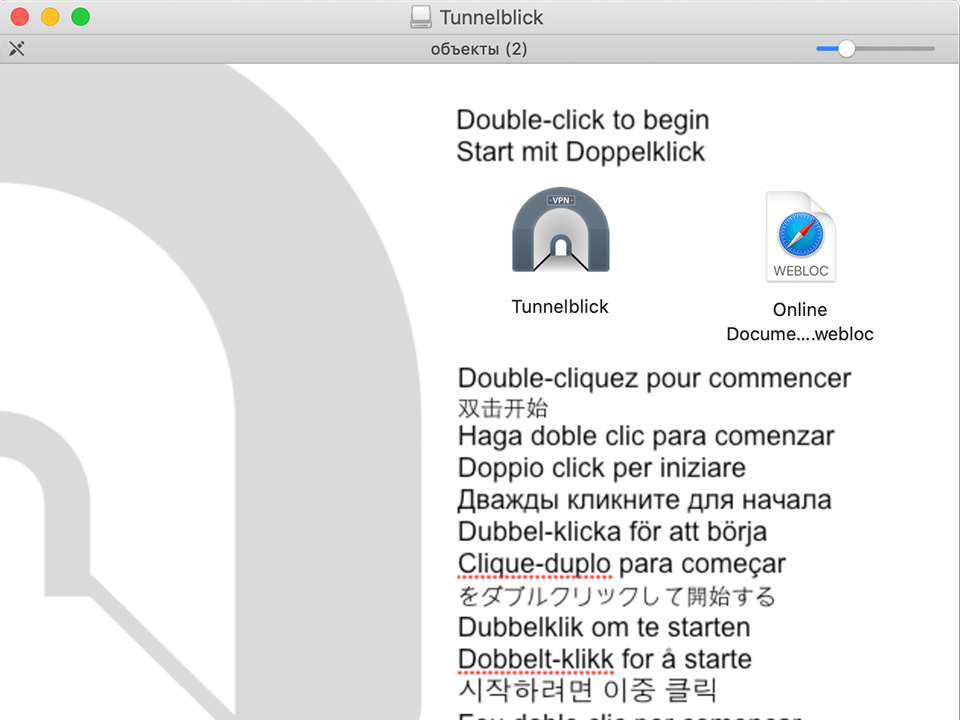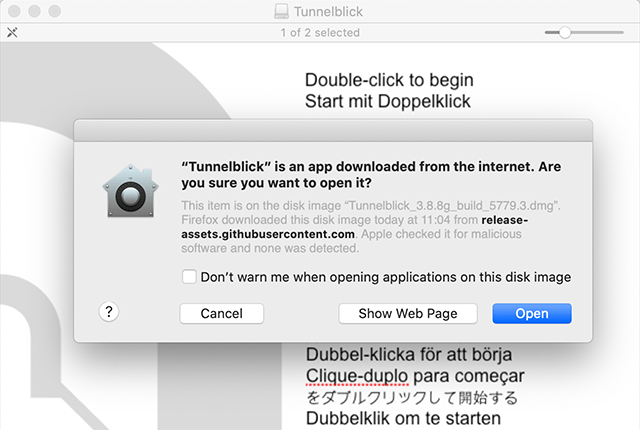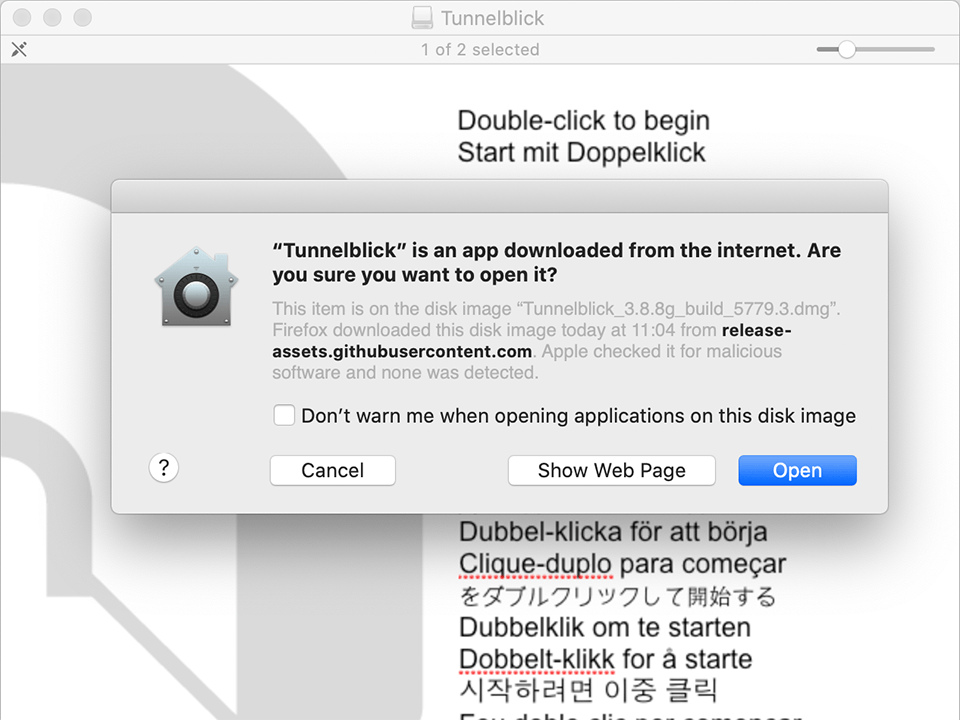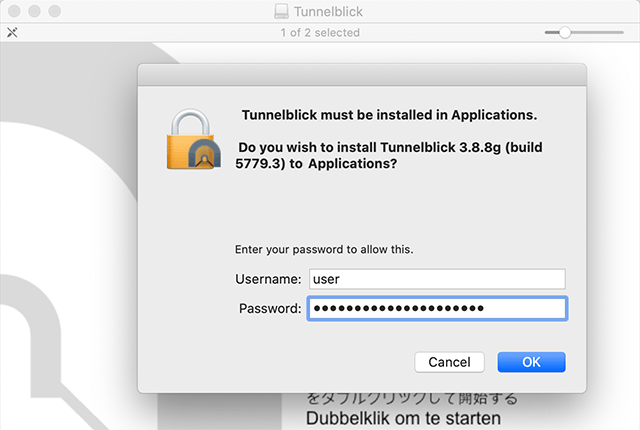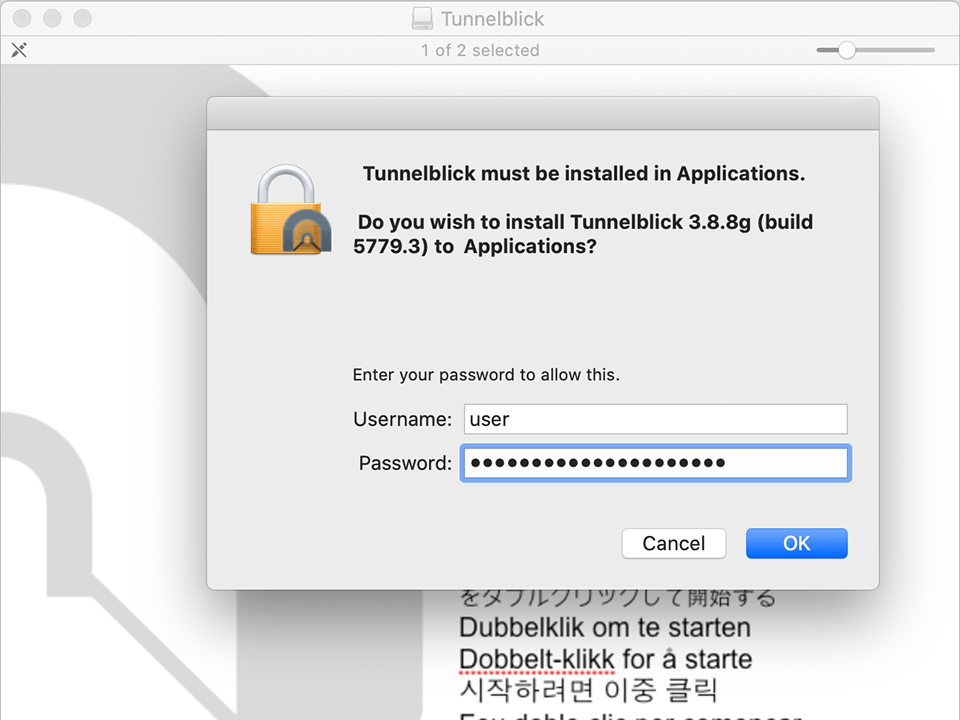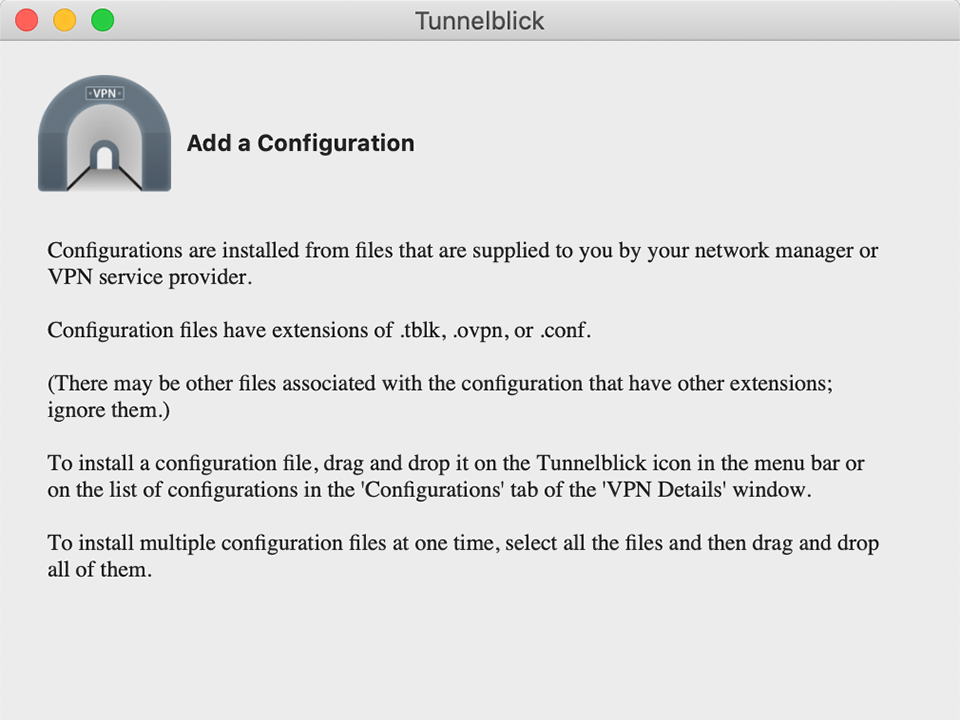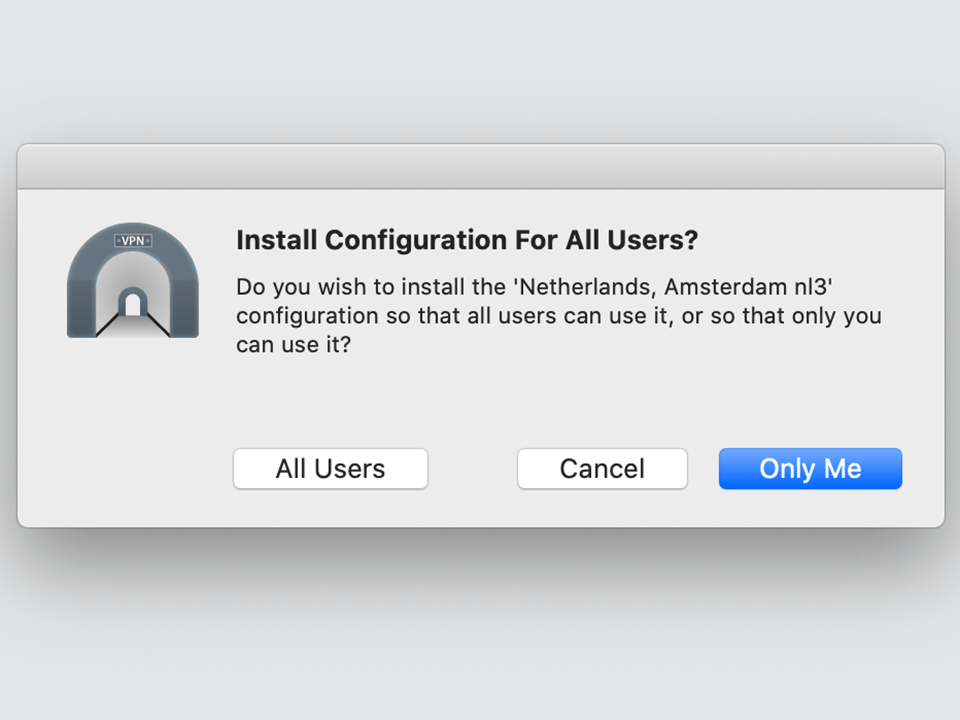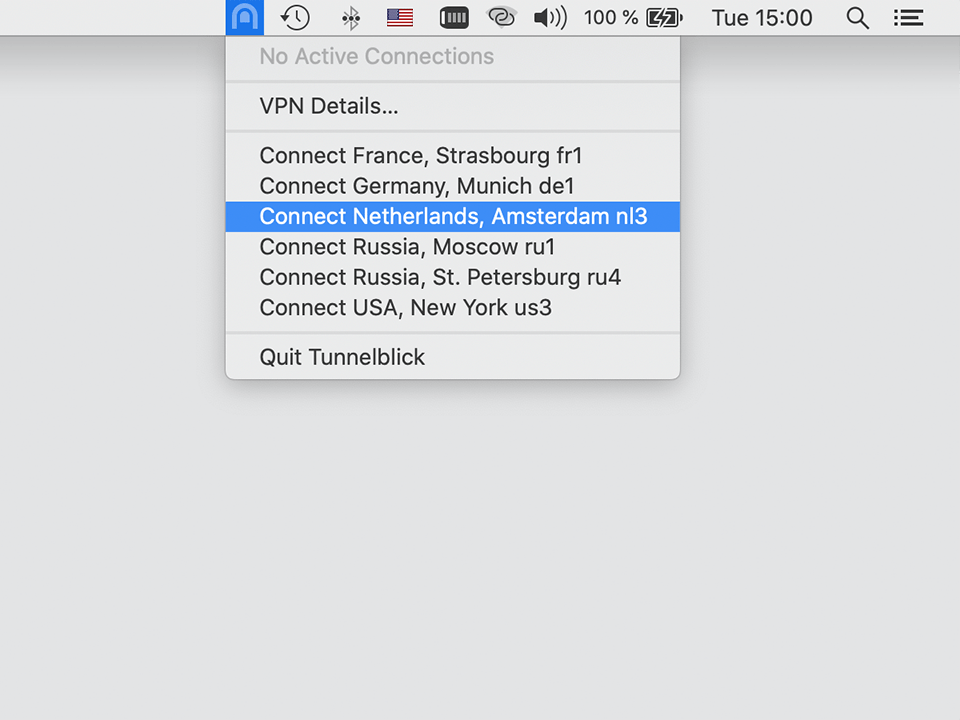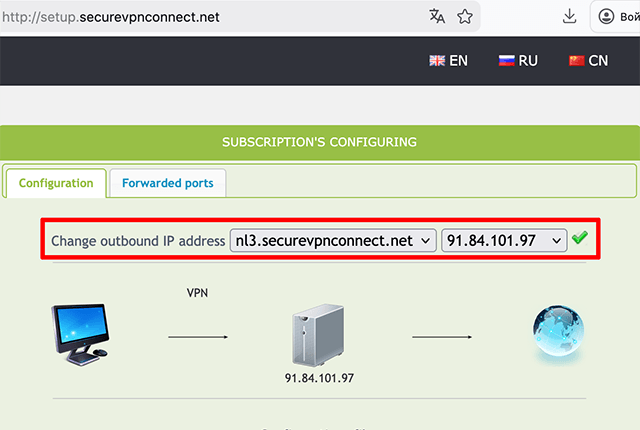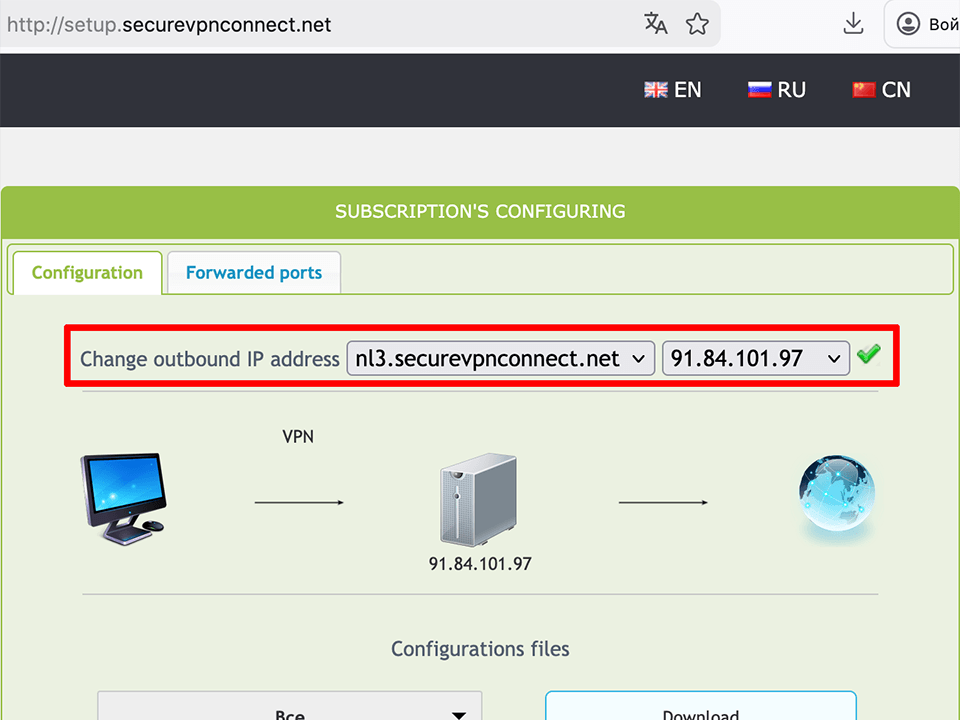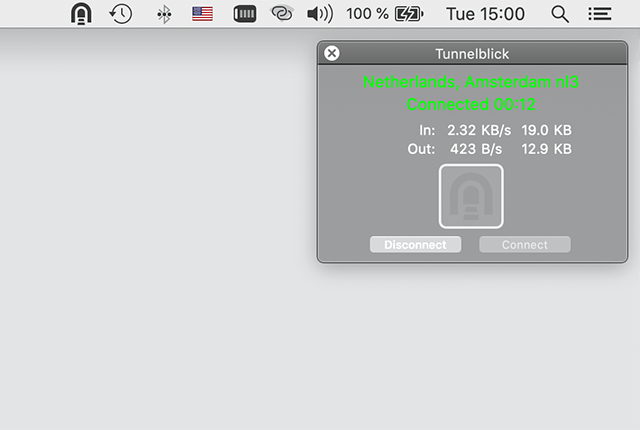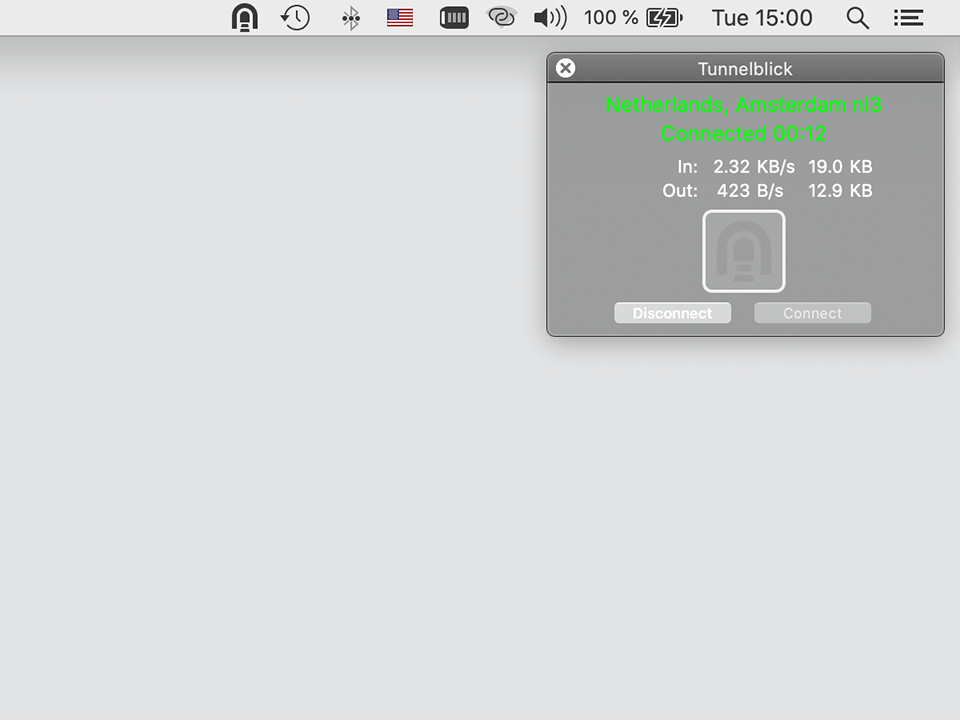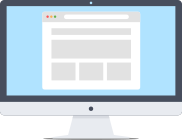
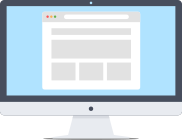
In order to setup VPN-connection via OpenVPN protocol on your iMac or Macbook you will need to install additional software. Currently the most popular OpenVPN clients for Mac OS X are freeware Tunnelblick and paid Viscosity. For our guide we chose connection via Tunnelblick, as it is the most popular solution.