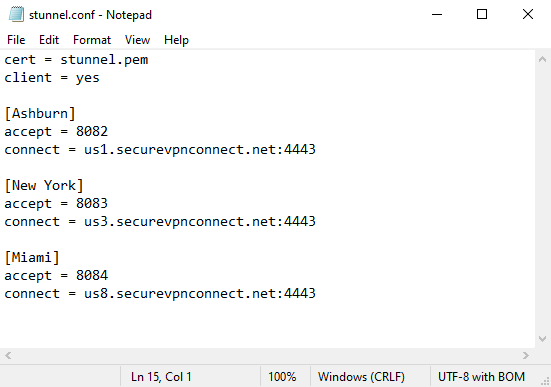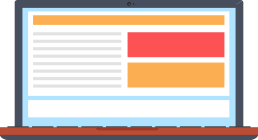
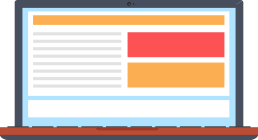
Setting up a VPN to work in Stealth mode allows you to bypass restrictions if VPN protocols are blocked at the provider level by firewalls and DPI systems. This is suitable for China, Iran and other countries where Internet censorship is widely used.
We will use the free Stunnel and OpenVPN applications for configuration. This bundle allows you to disguise OpenVPN traffic under the TLS protocol, which is widely used to create secure online connections, which ultimately will help to deceive blocking systems.
Download and install Stunnel from the official website: https://www.stunnel.org/downloads.html.
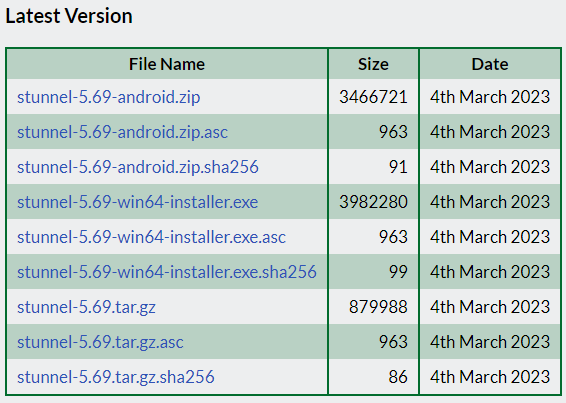
During the installation process, you will be prompted to generate a stunnel.pem certificate. Just press Enter a few times because we will replace it later.
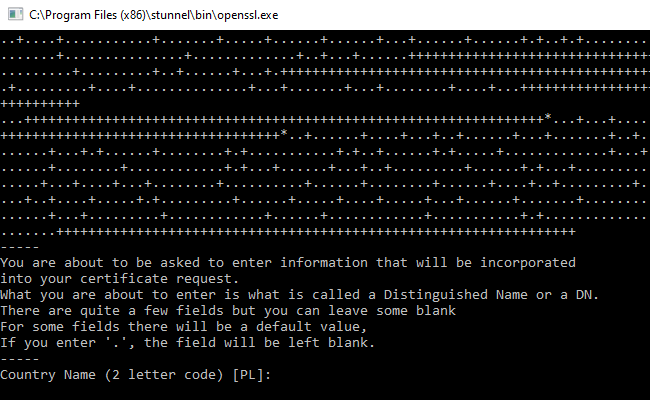
Start stunnel after installation.
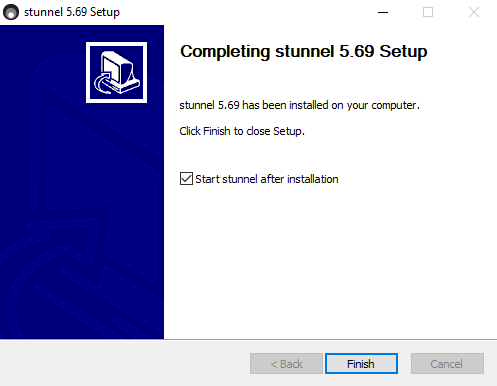
Right-click on the stunnel icon in the system tray and select "Edit Configuration" from the drop-down menu.
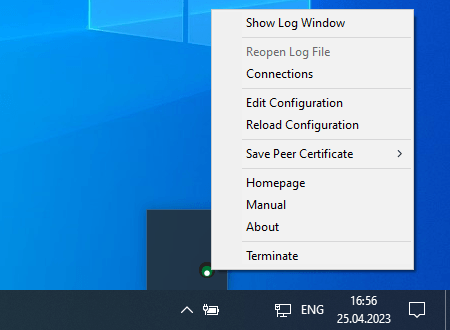
The contents of the stunnel configuration file will be displayed in a text editor. Delete the entire contents of the file (press Ctrl-A and Delete), and fill it in as shown in the picture below. The accept variable specifies the port number that stunnel will listen to. In the connect variable specify the address of the VPN server you plan to connect to - here is a list of addresses of our VPN servers.
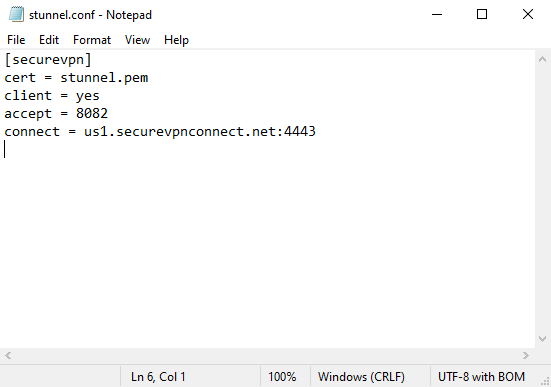
Download the certificate stunnel.pem and put it in the same folder where the stunnel configuration file is located (usually the folder C:\Program Files (x86)\stunnel. After that, stunnel will be configured properly. To check double-click on the stunnel icon, a window with a log should be displayed. If you see the inscription "Configuration successful" - then everything is fine.
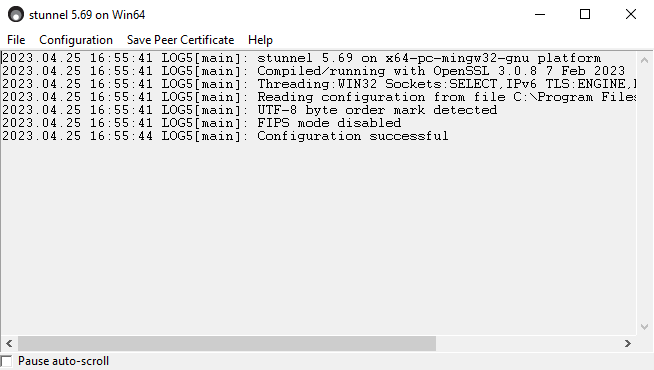
Download and install OpenVPN client from the https://openvpn.net/community-downloads/. Please note that the client versions 2.6 and newer are temporarily not supported by the SecureVPN. Proceed through the installer steps with the default configurations.
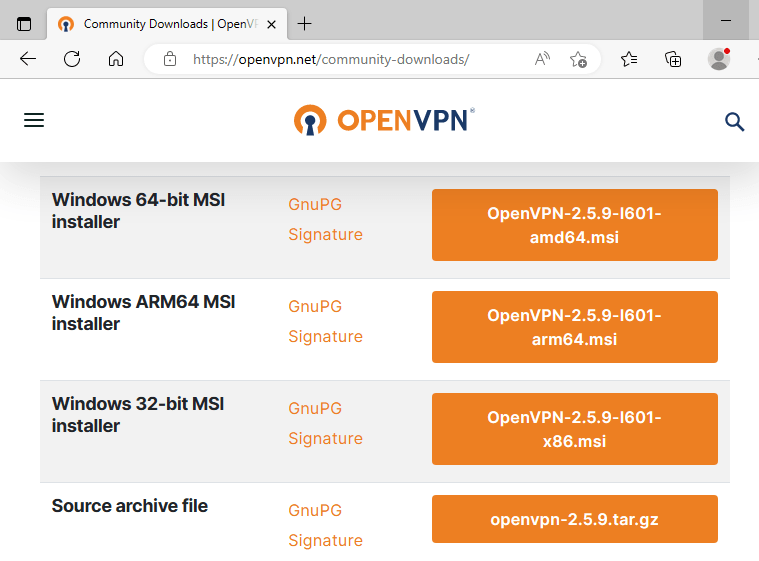
After installation the OpenVPN GUI icon will be displayed on the desktop. Double-click on it and the application icon will be displayed in the system tray.
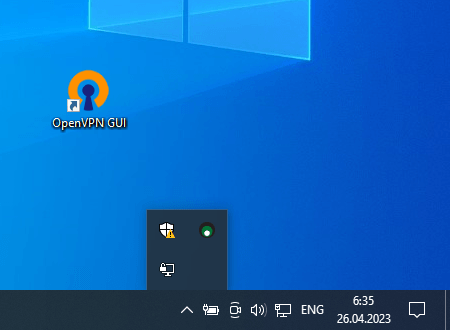
In your personal area download the archive with the OpenVPN configuration files (the archive was also sent to your email after ordering a subscription). Unpack the files contained in the archive with the extension .ovpn in folder C:\Users\your profile\OpenVPN\config. You can also import configuration files by clicking on the OpenVPN icon in the system tray, and select the menu item Import -> Import Configuration file...
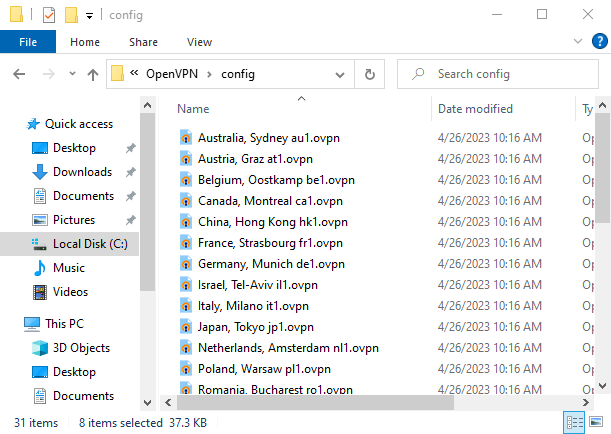
Next, you need to change the configuration files so that the OpenVPN client sends traffic to stunnel. To do this, select the server whose address you specified in the stunnel file in the menu, and then click Edit configuration in the tab.
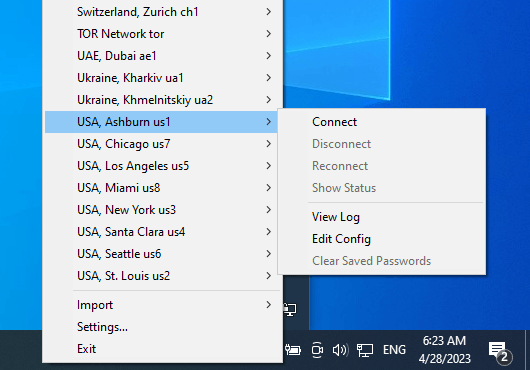
In a text editor change the configuration file to the line -----BEGIN CERTIFICATE----- as shown in the picture below. It is important that the line remote specifies the port number that you wrote in the variable accept in the stunnel configuration, and in the line route - instead of x.x.x.x you need to specify the IP address the VPN server to which you are setting up a connection (the list of IP addresses of our servers is here).
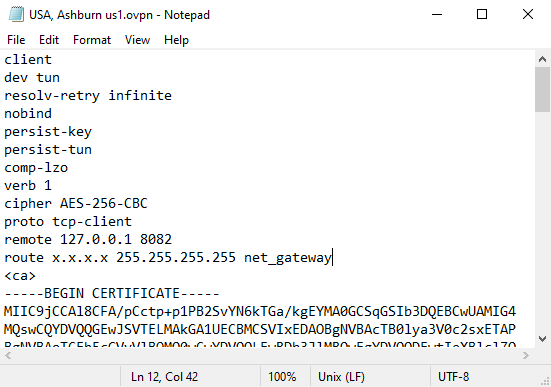
Select the OpenVPN server in the menu for which you have configured the connection, and press Connect. If the connection is successful, the OpenVPN icon will glow green, and stunnel is blue.
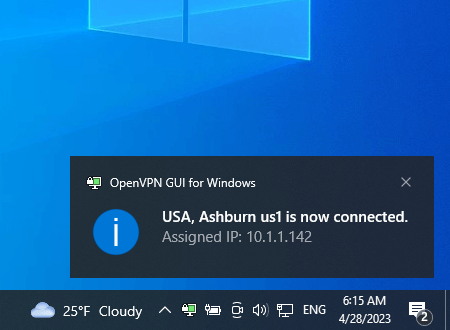
You can configure the use of multiple VPN servers according to the Stealth scheme. To do this, create several sections in the stunnel.conf file with the addresses of the necessary servers and the ports used (the port numbers should differ). Also, don't forget to make the appropriate changes to the OpenVPN configuration files for the servers you selected.