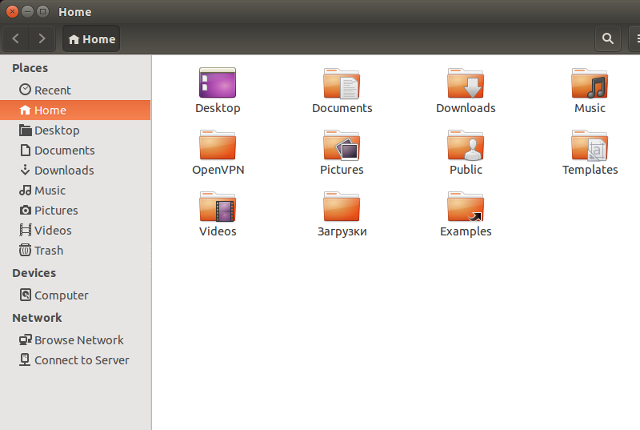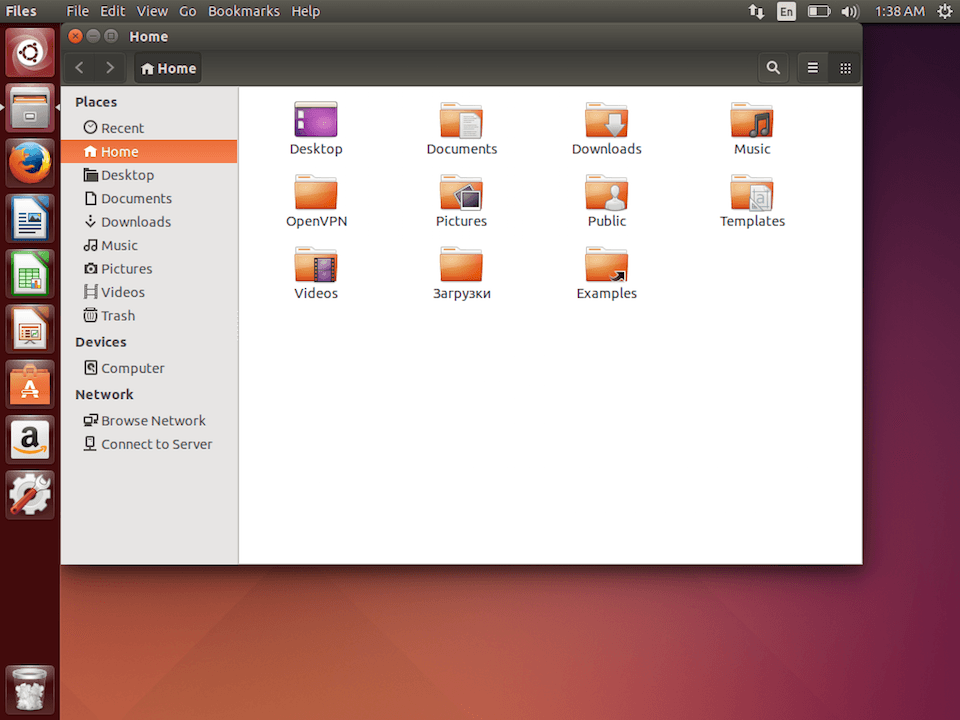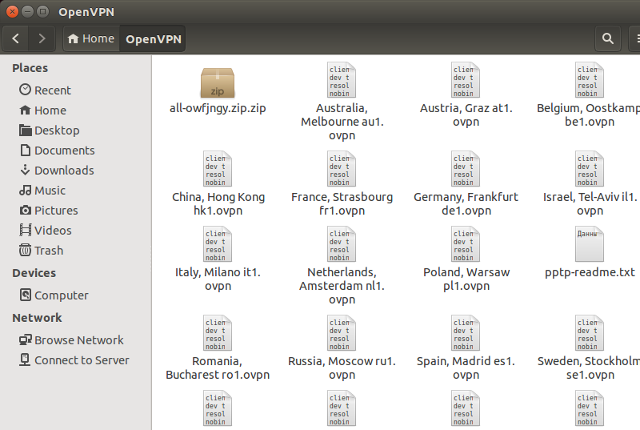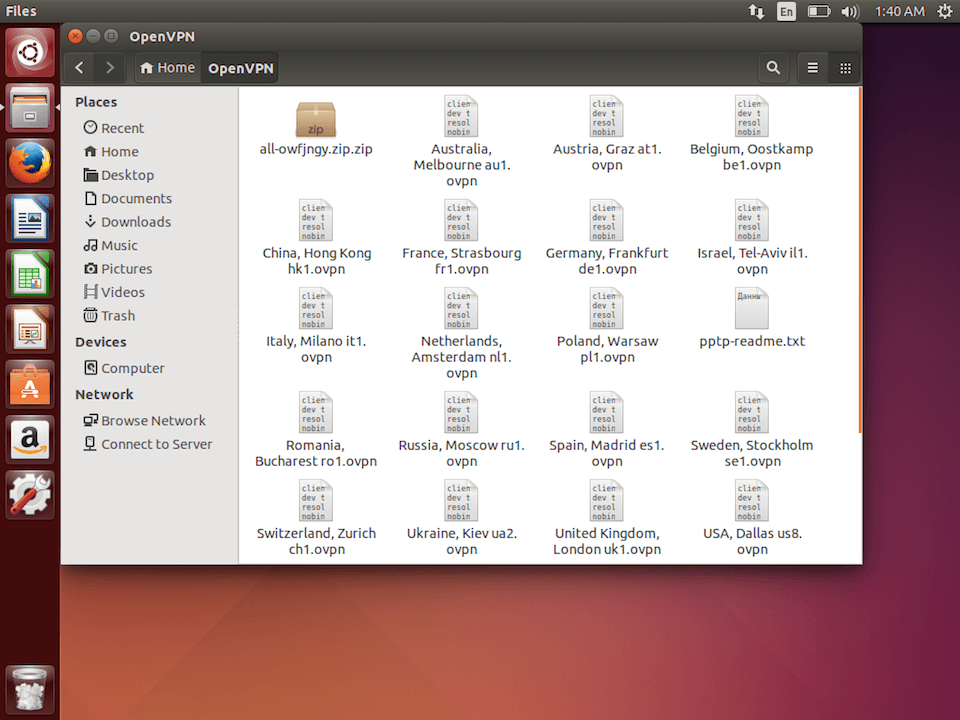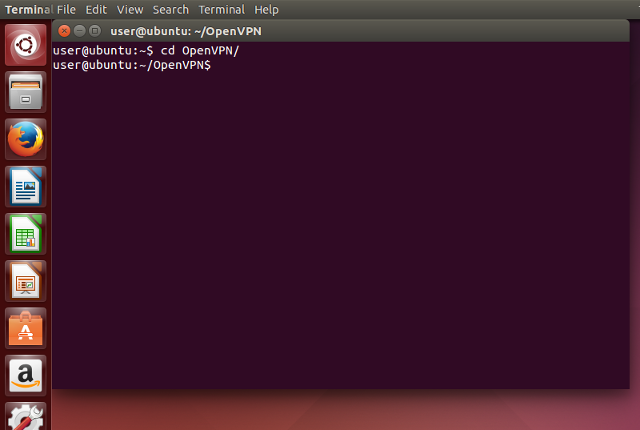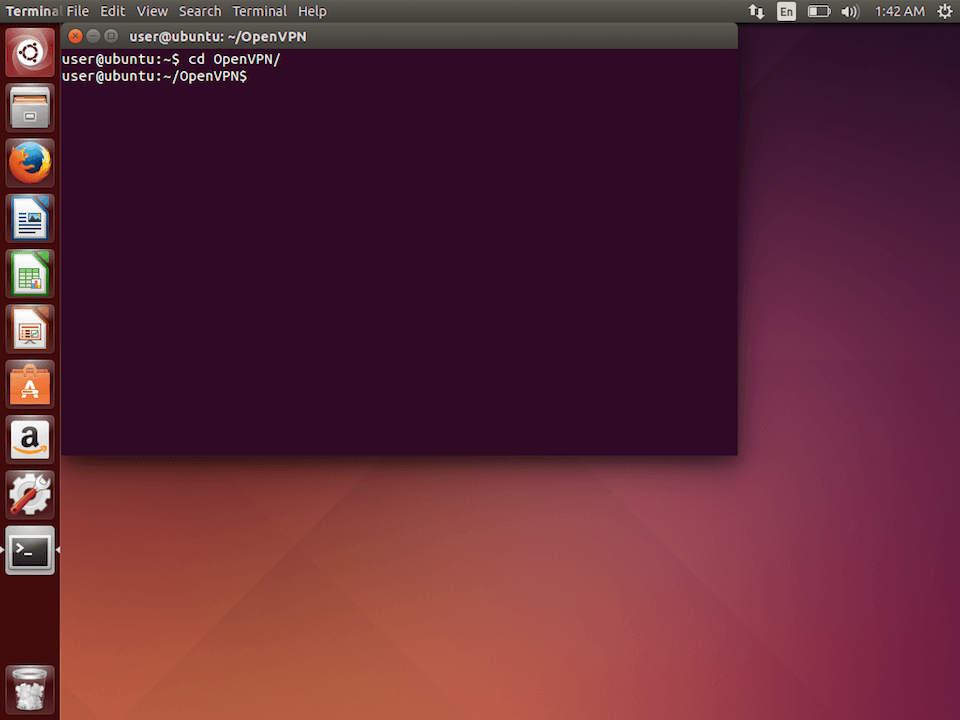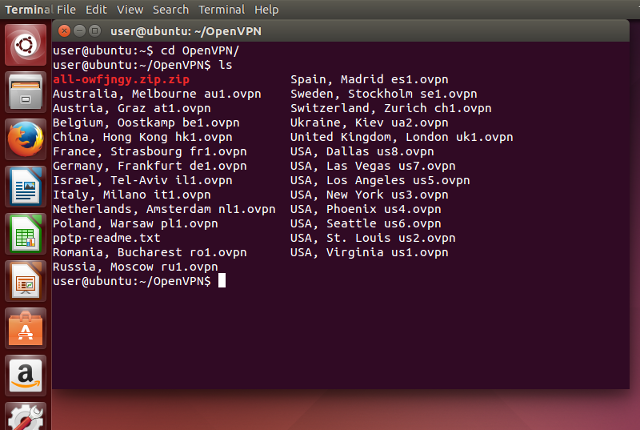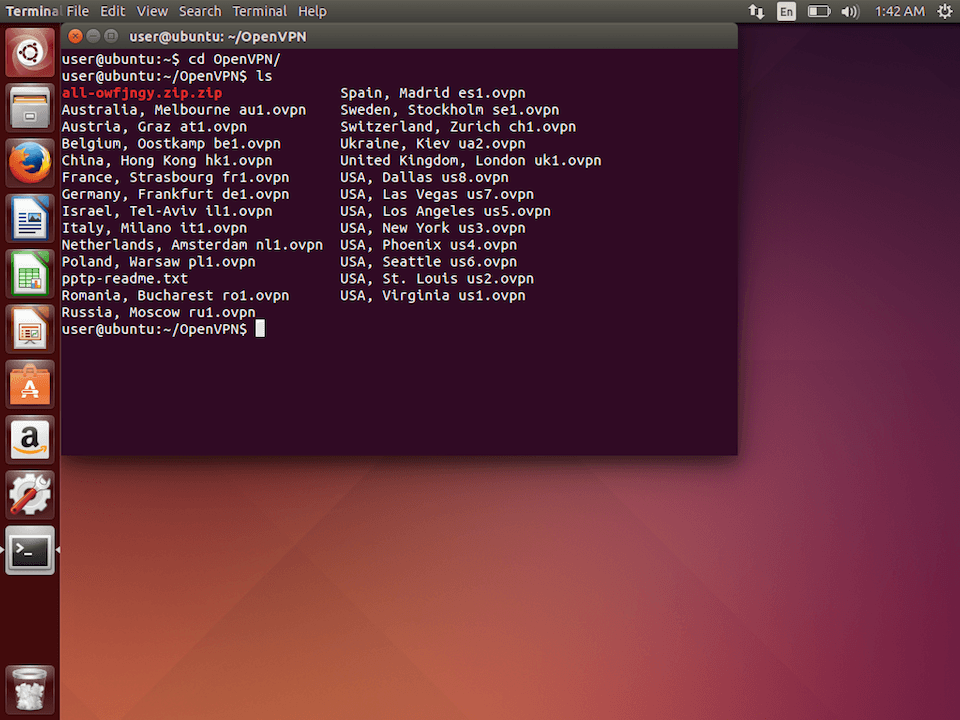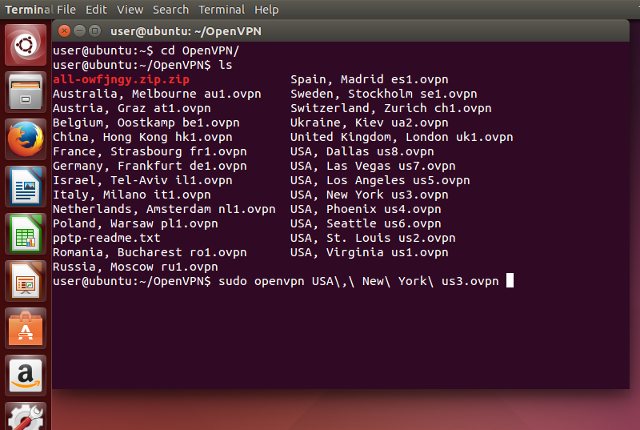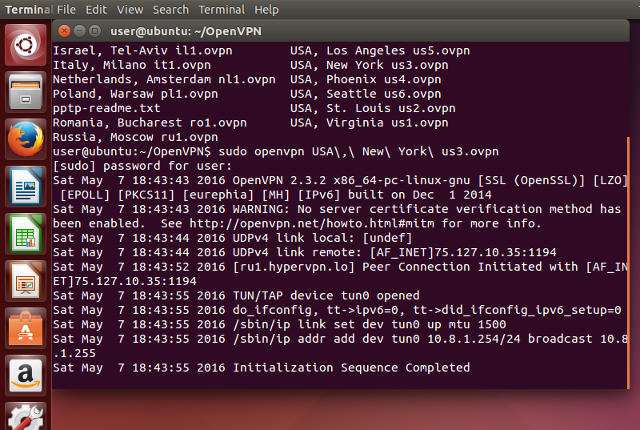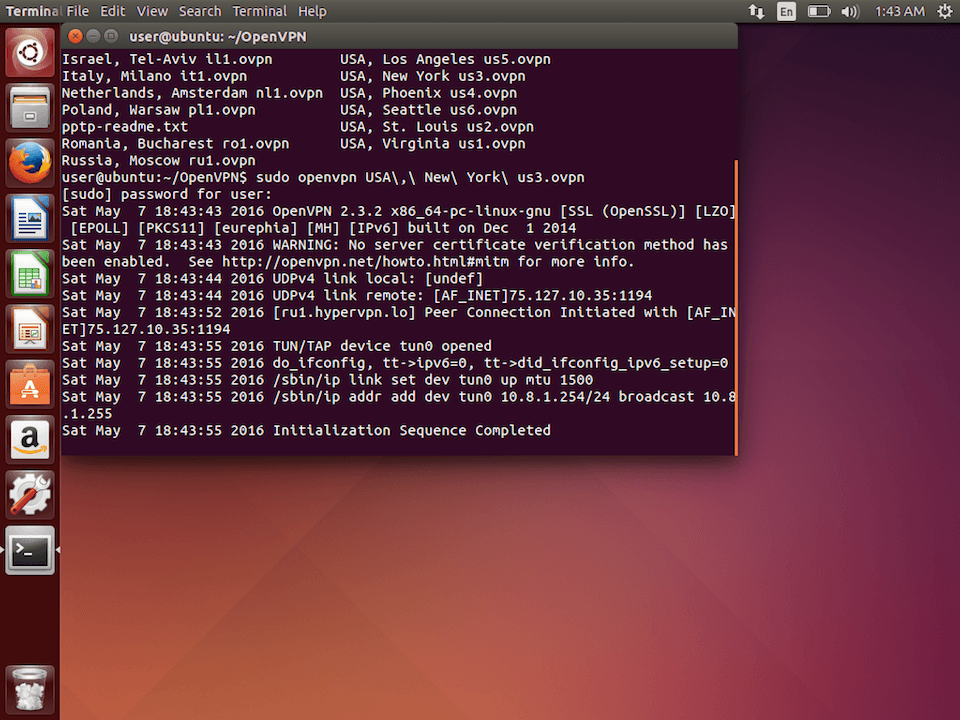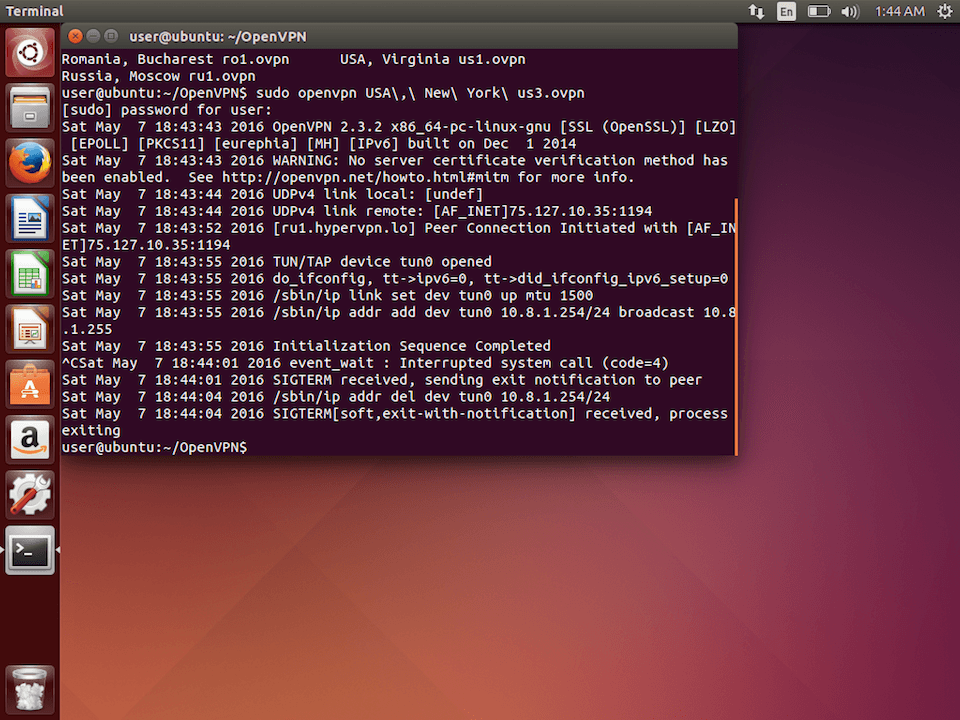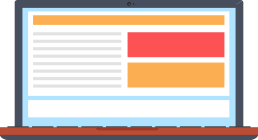
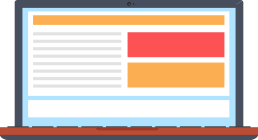
Setting up VPN-connection via OpenVPN protocol on Linux is rather simple, as OpenVPN client is included to the most of popular distribution kits of this operating systems. If you need additional assistance, our technical support specialists will be happy to help you in setting up a VPN-connection for your Linux distribution kit.